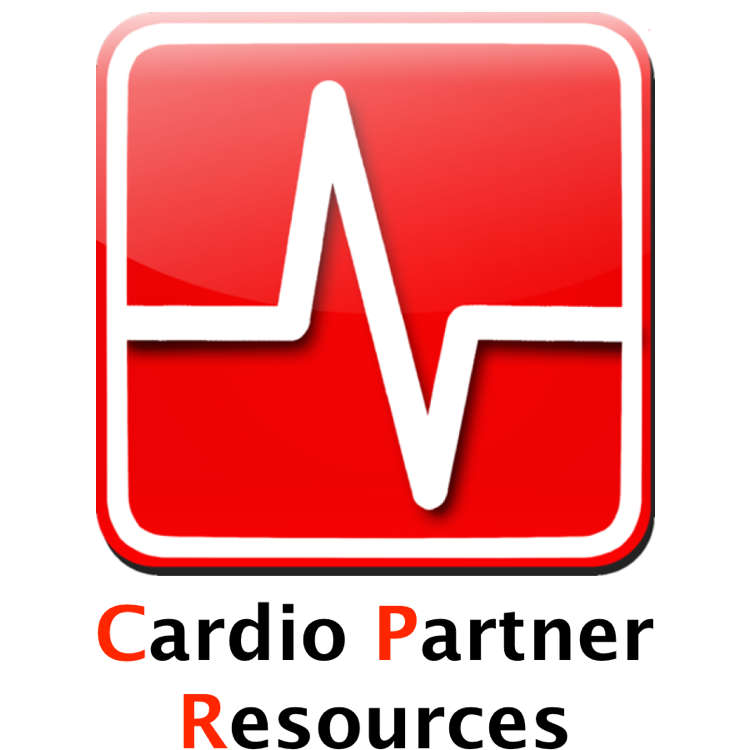Cardio Partners - FAQ
-
Retrieving Online Course Information
Open or CloseTo access your online course information, please follow the directions below:
- Go to our website at www.cardiopartners.com
- Click the "Retrieve Online Course Info" link near the top right of the page
- Fill in your last name and employee ID number (Just the last 7 digits, not the leading zeros)
- If a log in error (red) pops up, click the link and confirm your email address
- After you confirm you email address, complete the log in form from step 3
- A listing of your upcoming courses will be displayed, click "select" next to the course
- Your course information will be displayed, click the link towards the bottom to start course
After you complete the course, be sure to print your certificate, and bring it with you to class.
-
No Records Found or Not Currently Registered?
Open or CloseIf you are seeing this message, it could be that the information was entered incorrectly. Please try logging back in again to ensure that the information was entered correctly.
If you are still not able to login, please contact your market scheduler to ensure you are registered in an upcoming course. It is likely that you could have been registered under an incorrect employee ID number.
If you have confirmed with your market scheduler that you are enrolled in an upcoming course, and still are seeing this message, please contact our customer support team at 866-599-2337 between 7am to 5pm CST Monday-Friday for assistance, or you may send an email to customerservice@cardiopartners.com.
-
Not Able to Retrieve Pre-Course Certificate?
Open or CloseIf the online course was completed on a smart phone or tablet, it may not save the information from your course. Please ensure that the course is being completed on a personal computer using a current internet browser.
Please be aware, that if the course was completed on a smart phone or tablet, you may have to complete the course and/or assessment again on a personal computer to retrieve your completed pre-course certificate.
If you are unable to print your certificate from your personal computer, you may save it to your desktop, or take a screenshot of your completed certificate.
If you have any questions, you may reach our customer support team at 866-599-2337 between 7am to 5pm CST Monday-Friday, or you may send an email to customerservice@cardiopartners.com.
-
Using Safari Browser?
Open or CloseIf you are having difficulties accessing the online course using the Safari browser, please follow the directions below:
- Click on "Safari" in the menu
- Select "Preferences" in the drop down menu
- Select the "Privacy" tab
- Select "Never" for the block cookies and website data
- Retry logging into our site with your last name and employee ID number
After you complete the course, be sure to print your certificate, and bring it with you to class.
-
Online Course Page Continously Loading?
Open or CloseBe sure you have Flash player installed and it is up to date. You can go to Adobe's website to verify this by going to the following website: http://www.adobe.com/software/flash/about/
Sometimes there is a high load of students accessing the server, so it might take a few minutes for the course to load. Please allow up to 15 minutes for the course to load. If it does not load within this time, please close out of your browser, and try logging back in again and wait a couple minutes to see if the course will load.
Please contact our customer support team at 866-599-2337 between 7am and 5pm CST Monday-Friday for assistance if you are still experiencing this issue after 20 minutes, or you may send an email to customerservice@cardiopartners.com.
-
Retrieving Completed Certificate (Card)
Open or CloseTo access your online course information, please follow the directions below:
- Go to our website at www.cardiopartners.com
- Click the "Retrieve Certification" link near the top right of the page
- Fill in your last name and employee ID number (Just the last 7 digits, not the leading zeros)
- If a log in error (red) pops up, click the link and confirm your email address
- After you confirm you email address, complete the log in form from step 3
- A listing of your courses will be displayed, click "Details" next to your recent course
- Your course information will be displayed, click the link towards the bottom to view your completed certification (card)
If there is no link available, that means your certificate is not available yet. You may check back again in 24 hours to see if it is available. As a reminder, it does take 2-4 weeks to process the certifications.
-
Can't Retrieve Completed Certificate (Card)?
Open or ClosePlease review the steps on how to retrieve your completed certificate (card) above.
If there is no link available, that means your certificate is not available yet. You may check back again in 24 hours to see if it is available. As a reminder, it does take 2-4 weeks to process the certifications.
If you are getting a "No records found" or "You are currently not registered for a course" message, it could be an issue with the information that was entered. Please try logging in again to ensure that the information was entered correctly. If you are still getting this message, please contact us at 866-599-2337 between 7am and 5pm CST Monday-Friday for assistance, or you may send an email to customerservice@cardiopartners.com.